VMD allows you to label atoms, distances, angles, or dihedrals in several ways.
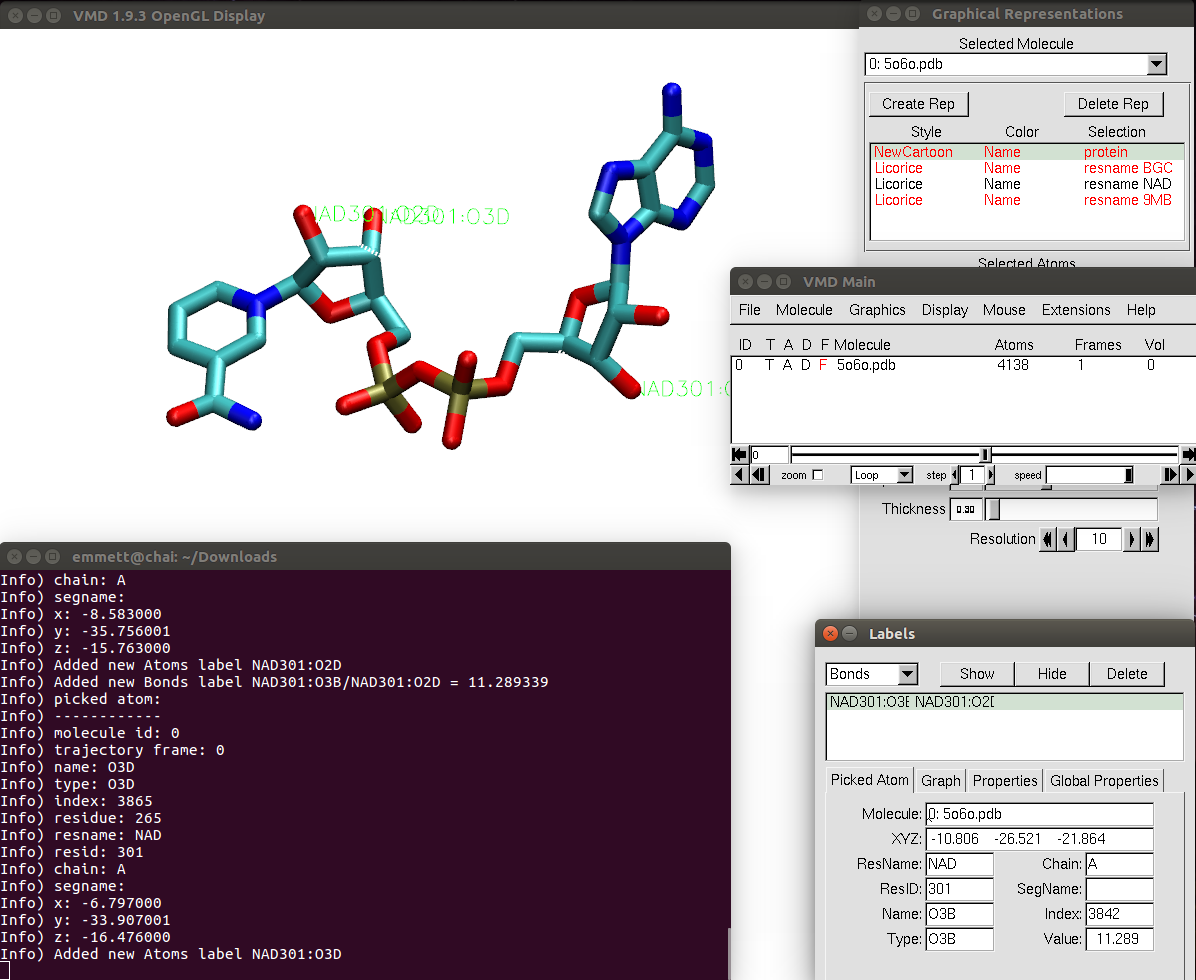
Atoms
One way to label atoms is by following
Mouse → Label → Atoms in the main menu and then
right-clicking on the atom/residue of interest.
This will print some information to the Terminal that VMD is operating from,
including what it was that was named, which can be helpful, since the default
labeling color is neon green.
Another way is to left click on the display window, hit 1 on the keyboard,
and then click on the atom that you want information on using the mouse.
Finally, following Graphics → Labels will pull up all the
information printed to the Terminal in a GUI.
These different labeling types are shown in the figure above.
Distances
Distances between two atoms can be labeled by left-clicking on the display
window, hitting 2 on the keyboard.
Your cursor then becomes a cross, which can be used to select the two specific
atoms by left-clicking on one and then the other.
Like with the atom information, the distance will be listed on the screen,
printed to the Terminal, and shown in the labels GUI created through following
Graphics → Labels (once you’ve changed Atoms to Bonds
in the upper left corner).
Angles
Angles between three atoms can be labeled by left-clicking the display window,
hitting 3 on the keyboard.
Your cursor then becomes a cross, which can be used to select the three
specific atoms by left-clicking on them in succession.
The order you select them in makes a difference, though, so think through the
angle you’re interested in before making your selection.
Like before, the angle will be listed on the screen, printed to the Terminal,
and shown in the labels GUI created through following
Graphics → Labels (once you’ve changed Angles in the upper
left corner).
Dihedrals
Dihedrals between four atoms can be labeled the same was as
angles, except instead of hitting 3,
you hit 4 on the keyboard and the atoms of interest.
The atom order will also make a difference here, so be careful.