Chimera allows users to develop a color key that matches the scale used in
attribute shading.
To add a color key to your image (or just make a color key for a previously
generated image), follow either
Tools → Depiction → Color Key or
Tools → Utilities → Color Key.
Both are in newer editions of Chimera, but older editions only have the latter.
This path will bring up the Color Key menu (see the image below).
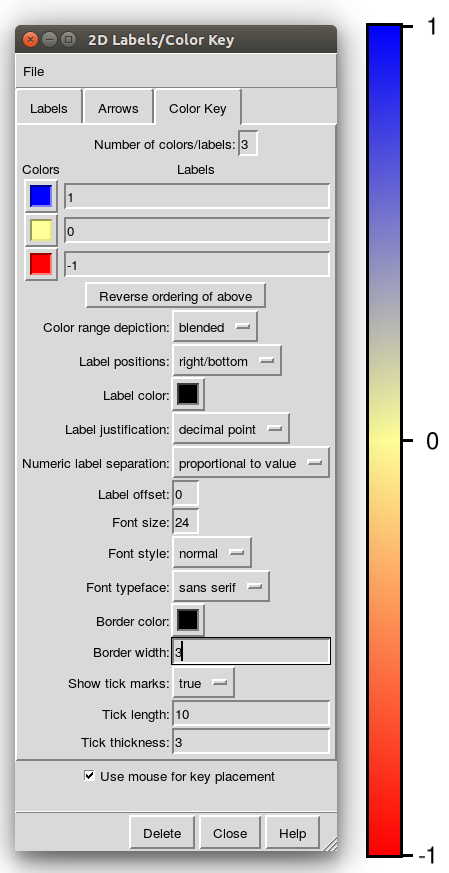
The number of colors shown in the scale can be changed in the
Number of colors/labels box.
Clicking on an individual color will bring up the colors menu.
The colors depicted in the figure have the Tk color codes of:
- Blue:
#0000ffffffff - Yellow:
#ffffffff9792 - Red:
#ffffffff0000The key can be blocks of the given colors, or made blended by changing theColor range depictionbox, and the figure labels can include plain text (i.e. unformatted) unit labels.
Once the settings have been chosen, simply draw the key wherever you would like it. If you click anywhere outside the center of the generated key while the color key box is open, then it will start to redraw the key. Grabbing the center of the drawn key will allow it to be repositioned.